The SwitchBot Hub 2 is not only a hub, but also has exciting extra functions such as a thermo-hygrometer. You can get it at a really good price on Amazon for €54.39.
- integrated thermo-hygrometer
- Light & IR Sensor
- Alexa, Google, HomeKit compatible
- Matter support is coming
While other manufacturers such as Signify are postponing the introduction of Matter, SwitchBot is setting a good example: The SwitchBot Hub 2 is a Matter-capable hub that not only cuts a fine figure as a thermo-hygrometer. You can now find out what he can do and how he fares in the CG test.
SwitchBot Hub 2 Review, Specs & Price
- SwitchBot Hub 2:
- at Amazon for €54.39 – activate a 20% coupon!
- at SwitchBot for €79.99
- SwitchBot Curtain Rod 2:
- SwitchBot Remote:
- SwitchBot Meter Plus Thermo-Hygrometer
- Technical data: extensive
| Model | SwitchBot Hub 2 (W3202100) |
| compatibility | Android 5.0+, iOS 11.0+ |
| Connection | Type-C, DC 5V ⎓ 2A (additional module with thermo-hygrometer sensors in the USB cable) |
| transmission | Matter over WiFi (2,4GHz), BLE, IR |
| connectivity | Alexa, Google Assistant, Siri Shortcuts, IFTTT, SmartThings, Line Clova |
| Features | Matter-Support (Matter over Wifi) makes BLE SwitchBot products Matter-enable dintegrated thermo-hygrometer with display (accuracy: max. ±0.4°C, max. ±4% RH)Light sensor Reading and checking IR remote controls Geo Fancing via GPS App connection, remote control (sold separately) Voice control via Amazon Alexa, Google Assistant, Siri Shortcuts HomeKit-Support OTA Firmware Updates 2 smart buttons for automations |
| Dimensions | 80 x 70 x 23 mm |
| Weight | 63 g |
| Material | Color | ABS | White |
Design: schick
White – simple – beautiful. This is how you could describe the design of the hub with slightly rounded corners , which looks more like a typical thermo-hygrometer with a display and yet can do so much more.


The LED display of the 80 x 70 x 23mm and 200g light Matter-Hub shows the humidity in a subtle white and below it the temperature in a slightly larger size . Among them are two smart buttons labeled “On” and “Off”, which enable automation even without a smartphone.

The thermo-hygrometer function is made possible by an additional module with appropriate sensors integrated in the cable (USB-C to USB-A) . This cable is also where the hub gets its power from the 5V-2A power adapter.

Included in delivery: basics
The small box contains the Hub 2, the back of which can be folded out for stationary use. Underneath are two stickers with instructions on how to…correctly bend the cable – interesting!? Also included: two 3M adhesive pads for attaching the hub and the intermediate module to a wall.


In addition, there is a cable that is at least 2 meters long (with the aforementioned integrated additional module) and the power supply unit with… a Chinese plug. I blame this faux pas on our pre-test device. The final version should of course have an EU plug. An adapter is not included, but I still have it lying around at home.
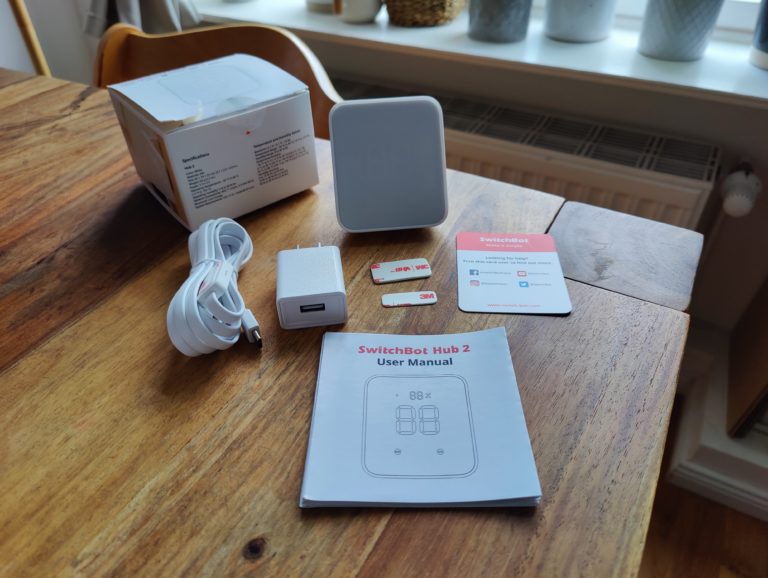
In addition to a small costumer after-sales card , there is also a clear brief instruction in English, from which I learn that the IR transmission range of the hub is a maximum of 30 meters , while the reception range is a maximum of 15 meters – each in a 180° large forward-facing beam angle.
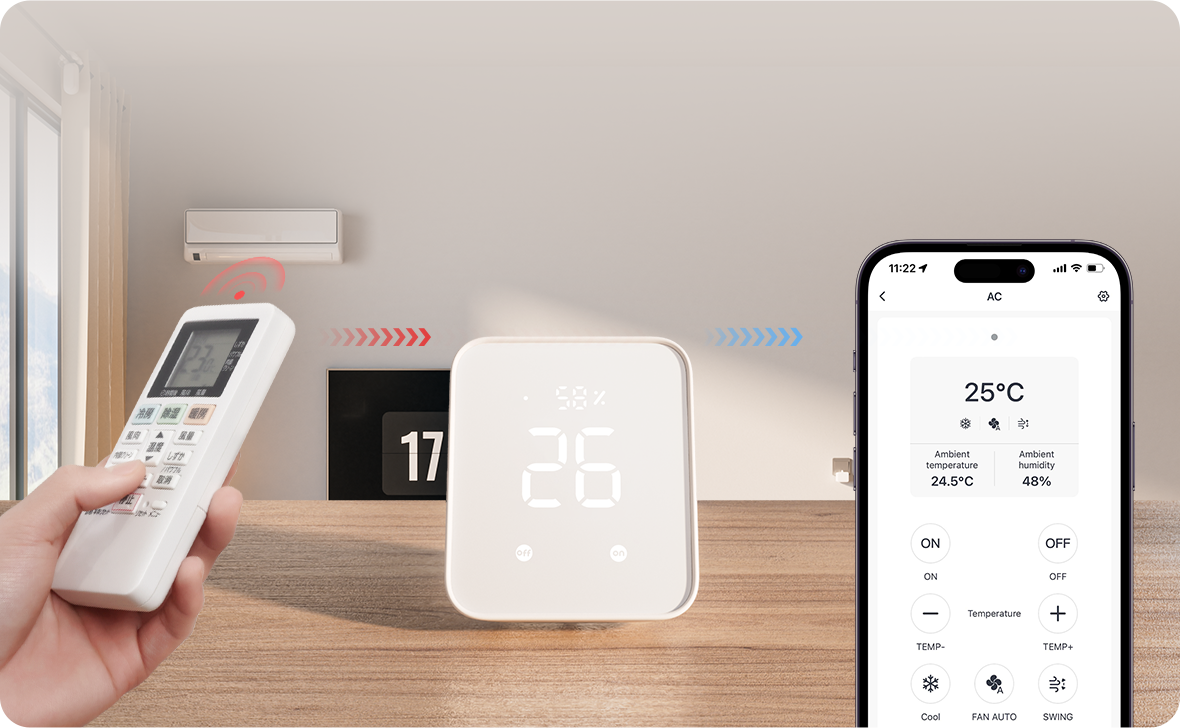
Features: 4-in-1
SwitchBot wants to score four points with the SwitchBot Hub 2: Firstly, thanks to Matter-over-WiFi, it is one of the few Matter-certified smart home hubs on the market. He understands Bluetooth Low Energy (BLE) and also makes previous SwitchBot products Matter-capable.

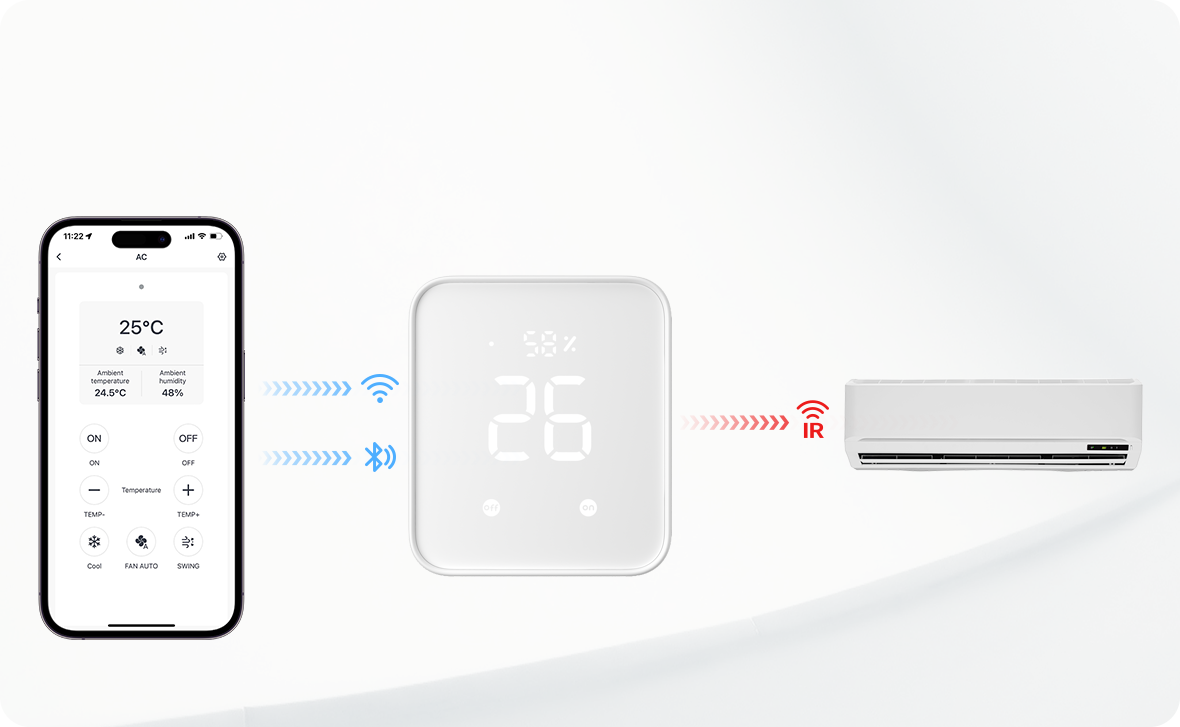
Second, the SwitchBot’s new hub has a light sensor built in and acts as a thermo-hygrometer with an LED display. As already mentioned, the corresponding sensor technology is outsourced in order to avoid incorrect values caused by the waste heat of the Wifi chip. The accuracy of the temperature sensor is ±0.4°C (-20 to 0°C), ±0.2°C (0-65°C) and ±0.3°C (65-80°C). The humidity sensor has an accuracy of ±4% RH (0 to 10% & 90 to 99% RH) and ±2% RH (0% to 90% RH).

Third, the two smart buttons enable one -touch control of scenes or automations independently of the cell phone or the SwitchBot app. According to SwitchBot, this should be particularly beneficial for children or the elderly.
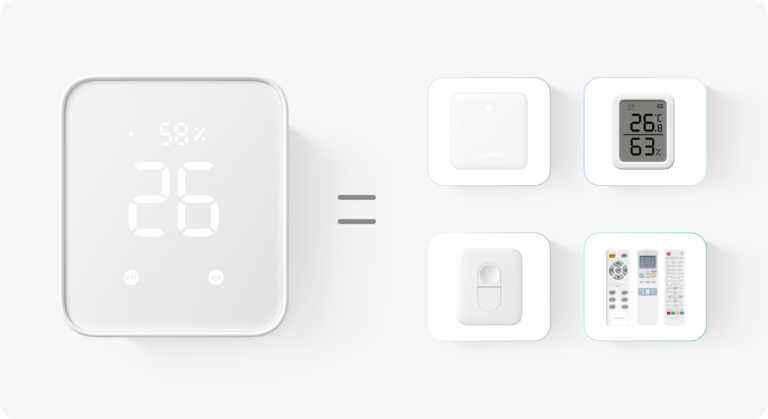
Fourth, the SwitchBot Hub 2 can be used to read all IR remote controls in the home and control the corresponding devices. For example, the television, which is otherwise controlled via IR remote control, can now also be integrated and operated directly via the hub in your smart home.

In combination with geo-fencing via GPS, for example, countless automations can be created. It all sounds pretty cool. But does the SwitchBot Hub 2 actually live up to its promises? time for a test.
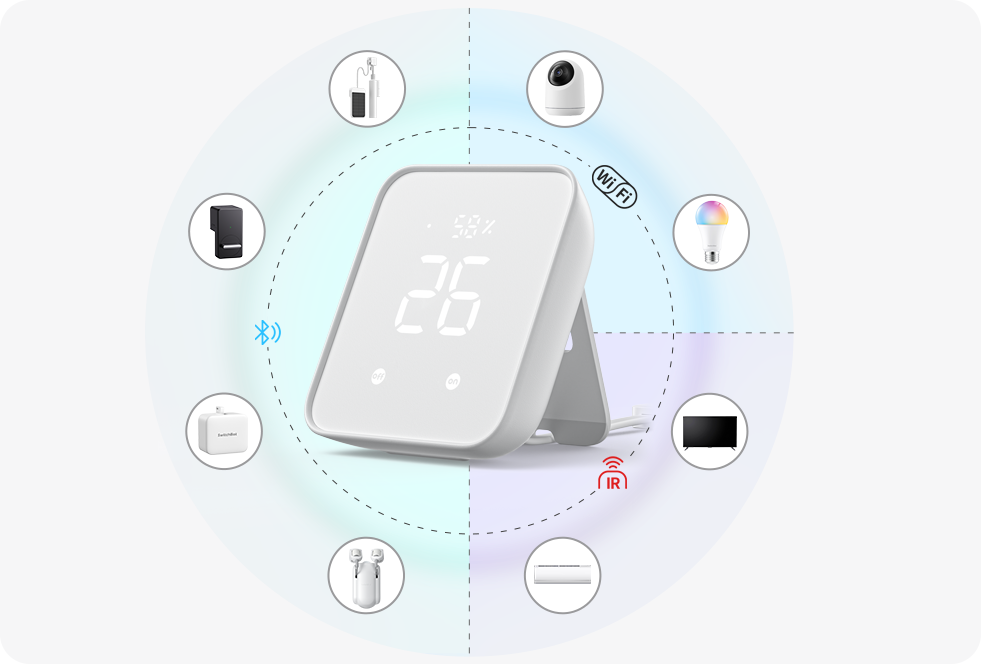
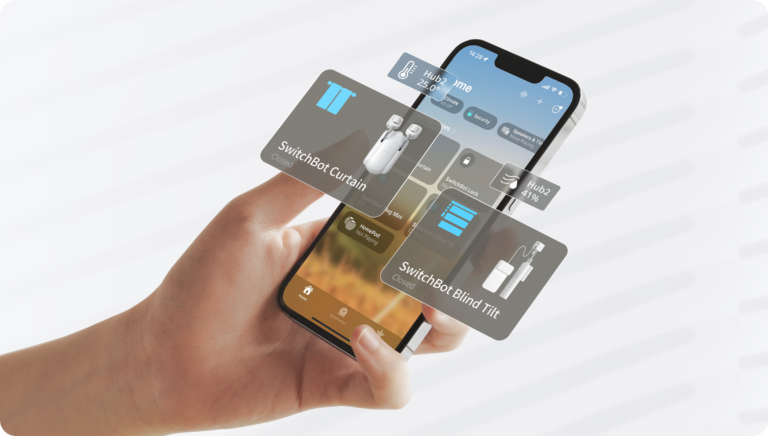
Test Equipment & Test Scenario: Codename “Smart Curtain”
How to test a Matter Hub without corresponding compatible devices? Correct. At most limited, but not at all. That’s why SwitchBot sent us some more: two curtain motors called SwitchBot Curtain Rod 2, a remote control, namely the SwitchBot Remote and another smart thermo-hygrometer aka SwitchBot Meter Plus.

As in our large entry-level smart home test, the place of use has to be the children’s room. Here, thanks to SwitchBot Hub 2 including SwitchBot Curtain Rod 2, two wine-red curtains want to be moved as if by magic on two windows; both via the SwitchBot app (iOS/Android) and via the SwitchBot Remote. Among other things, we will compare the Hub 2 ‘s thermo-hygrometer with the SwitchBot Meter Plus. So, let’s go!
Installation: Easy Part 1
- SwitchBot Hub 2
I first download the SwitchBot app fix and then first have to create an account with SwitchBot in order to be able to add new devices via the “plus” symbol in the app. Moving on to the SwitchBot Hub 2, which is now powered up, I press both of its smart buttons for 2 seconds before a white indicator starts blinking rapidly. Now I can add it to the app in a few steps. Give the hub a name, add a room and name it as “children” – done.
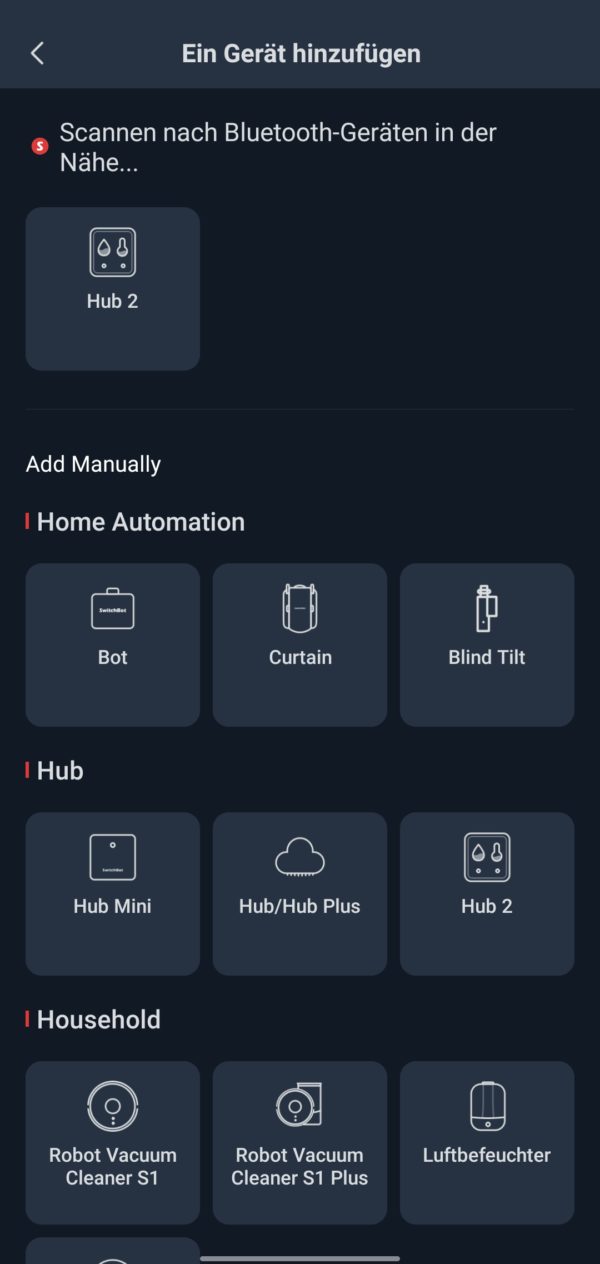
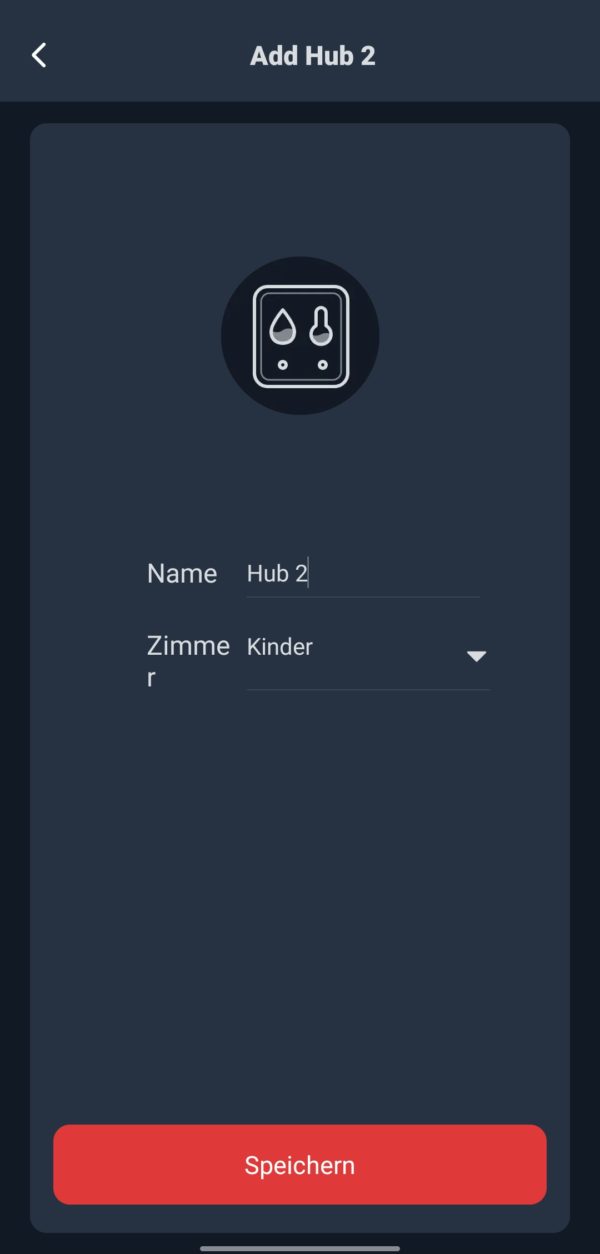
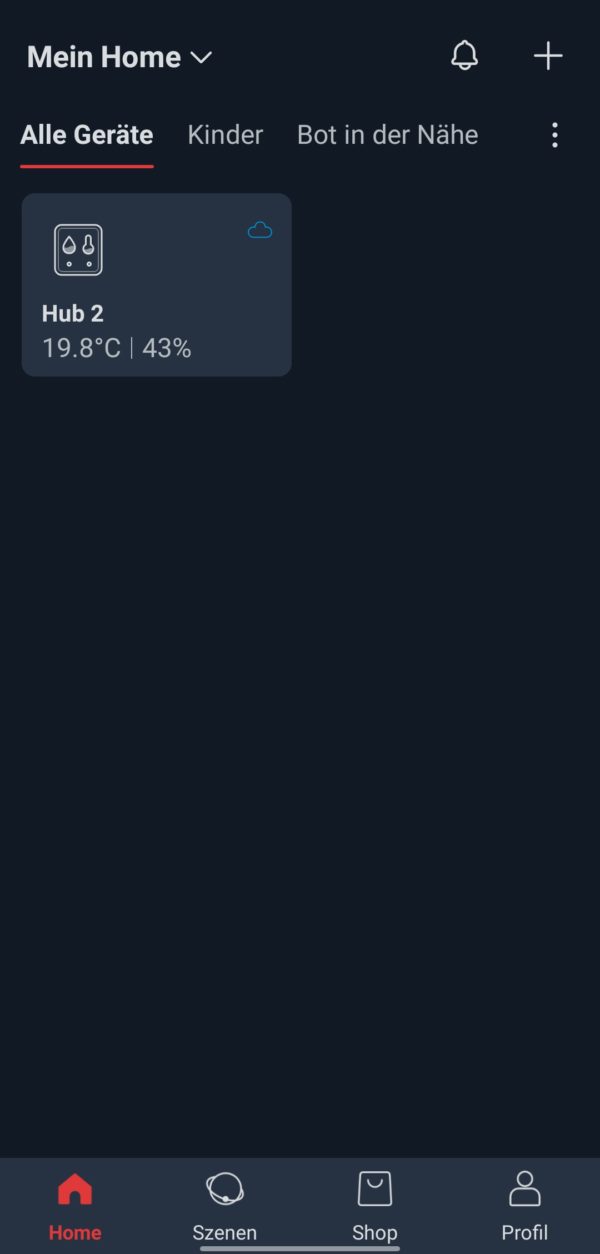
First impression: The thing looks chic, but could be a bit heavier when standing on the table. I like the way the temperature and humidity information is presented on the LED display, which is subtly illuminated in white.

- SwitchBot Curtain Rod 2
The curtain motor Curtain Rod 2 consists of three parts: the body with a rubber roller on the top, an LED and a button as well as two rollable hooks. These can be connected to the body in the middle using a click system. Before I do that, I’m supposed to press the button on the body for 2 seconds and make it ready for pairing: no sooner said than done.


Once you click on the plus symbol in the app, the Curtain Rod 2 is already displayed. Because in the following animation I choose that I have 2 curtains that meet in the middle when closed, I need two of these curtain motors. So I can make a pair of window curtains smart with it. The other two curtains from window no. 2 still require analog muscle power. Very good: Both curtain motors are combined as one device by the app, but can later be controlled independently of each other.
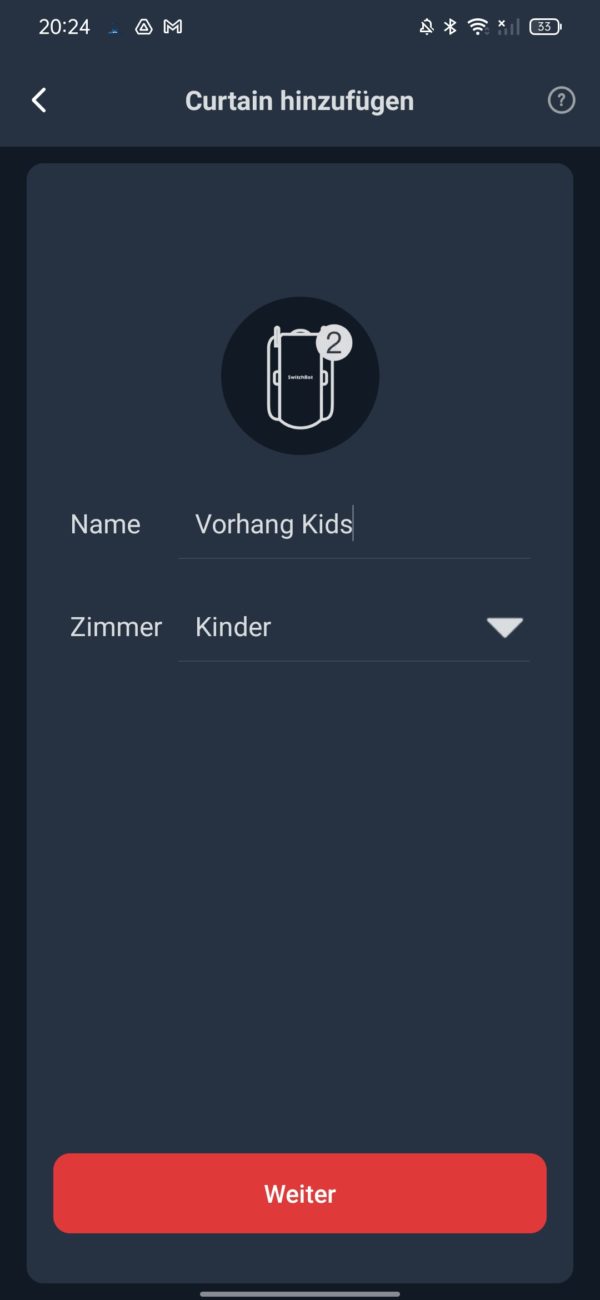
But how do I connect this thing now? SwitchBot shows me here via paper instructions and a beautifully animated app that there are several types of curtains . Mine is an eyelet curtain called a “grommet”. To do this, I have to attach the two hooks to the body so that the SwitchBot logo faces the room, while the SwitchBot Curtain Rod 2 is fixed between the first two curtain eyelets behind the curtain . Contrary to the instructions, it is recommended to first hang both hooks on the cylindrical curtain rod and then clip the middle part – the body – onto them.
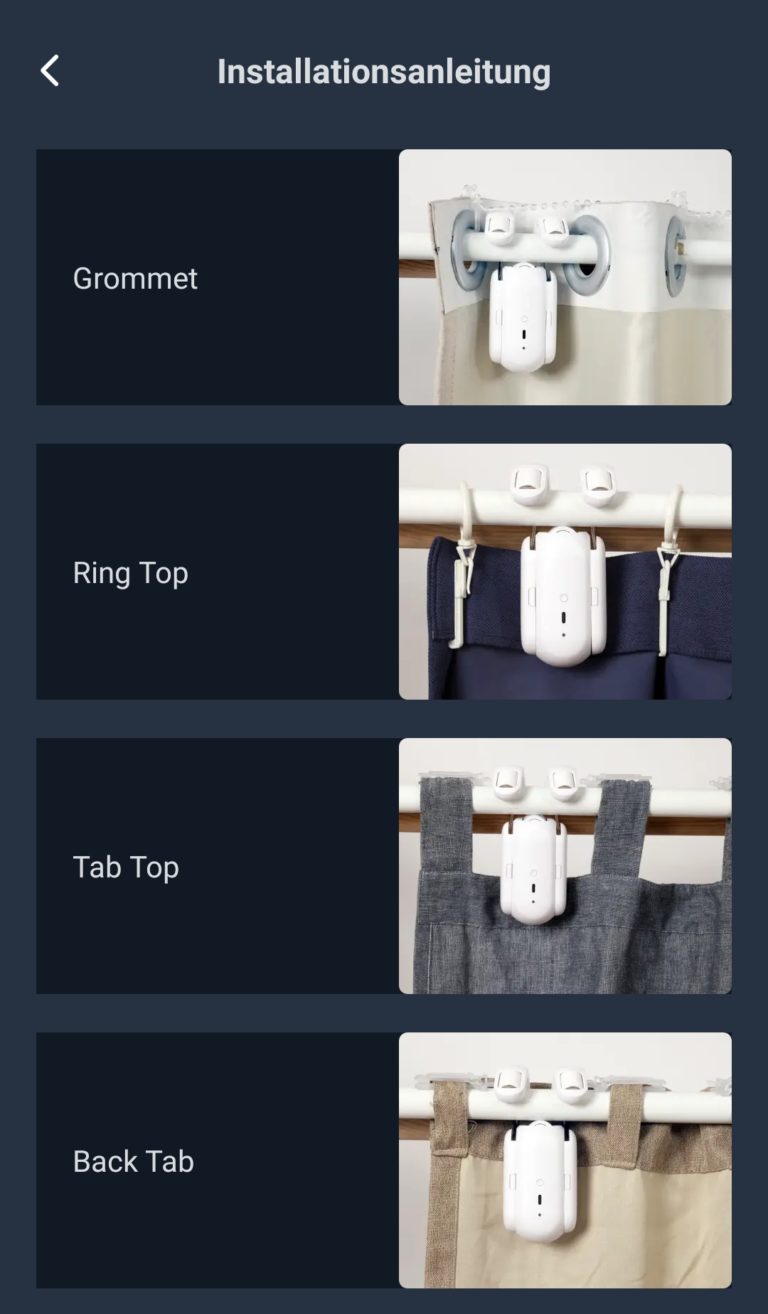

For each type of curtain, there are different further precautions to be taken. In my case, transparent plastic clips are used, which are connected to a curtain cord . One clip is attached to each eyelet. All eyelets are connected by the curtain cord. Excess clips or the cord should be cut off – I let them dangle down for the test (unaesthetically).


- SwitchBot Remote
The SwitchBot Remote consists of a small white plastic holder (incl. 3M adhesive pad) with a device inside, which in turn houses two vertically arranged pushbutton switches. Stickers with “On” and “Of” labeling are included, but are not necessary because one of the pressure switches has a recess. If you keep both switches pressed , you also get into pairing mode here: the SwitchBot Remote, equipped with a CR2032 cell , appears immediately in the app and is ready for use a short time later.

- SwitchBot Meter Plus Thermo-Hygrometer
The SwitchBot Meter Plus is a thermo-hygrometer with a display that runs on 2 standard AAA batteries. The display is reminiscent of the corresponding Xiaomi devices, but the temperature, humidity and a small status smiley can be read there – in a different arrangement. If you press the single button on the back for 2 seconds, then – you know – the Bluetooth device is ready to be paired and can be integrated into the app just as quickly.


Commissioning: Easy Part 2
Before I can start now, I still have to calibrate the two curtain motors. At least that’s what the app asks for when you click on the corresponding device on the home screen (for more on the app, see practical test: Raise the curtain!). I am briefly asked which of the two motors twitches, I say: the left one and then I can either carry out a smart or a manual calibration. Of course I choose Smart and only have to tell the two SwitchBot Curtain Rods 2 exactly where they (and thus the two curtains) meet in the middle should. Then both curtains open and close again – magic! Calibration complete.
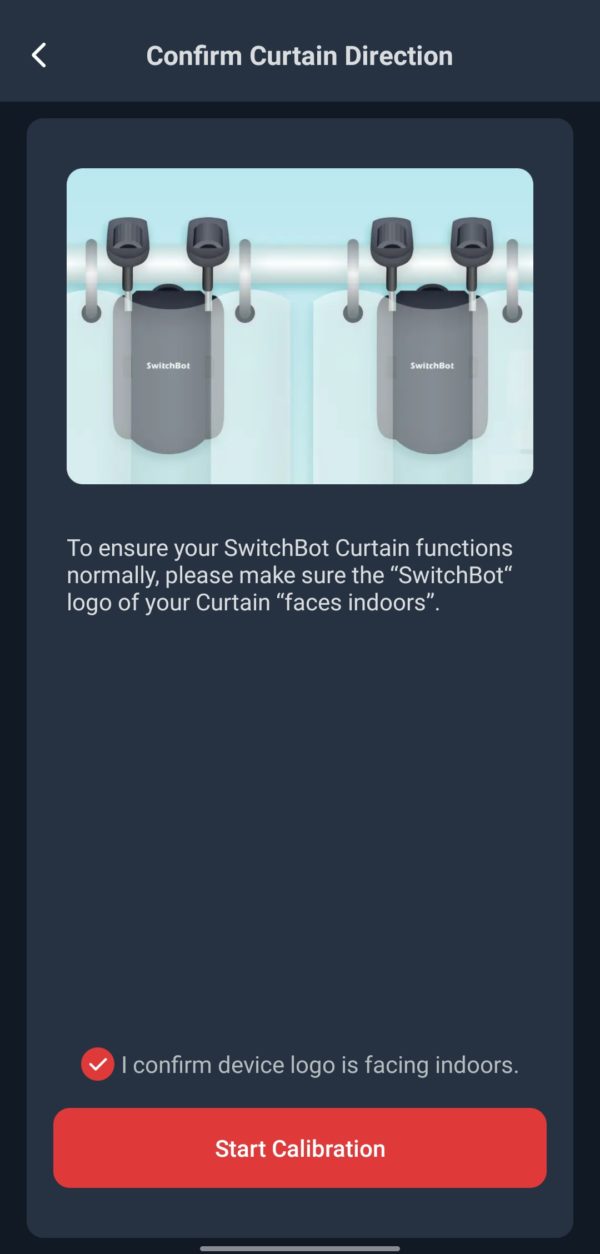
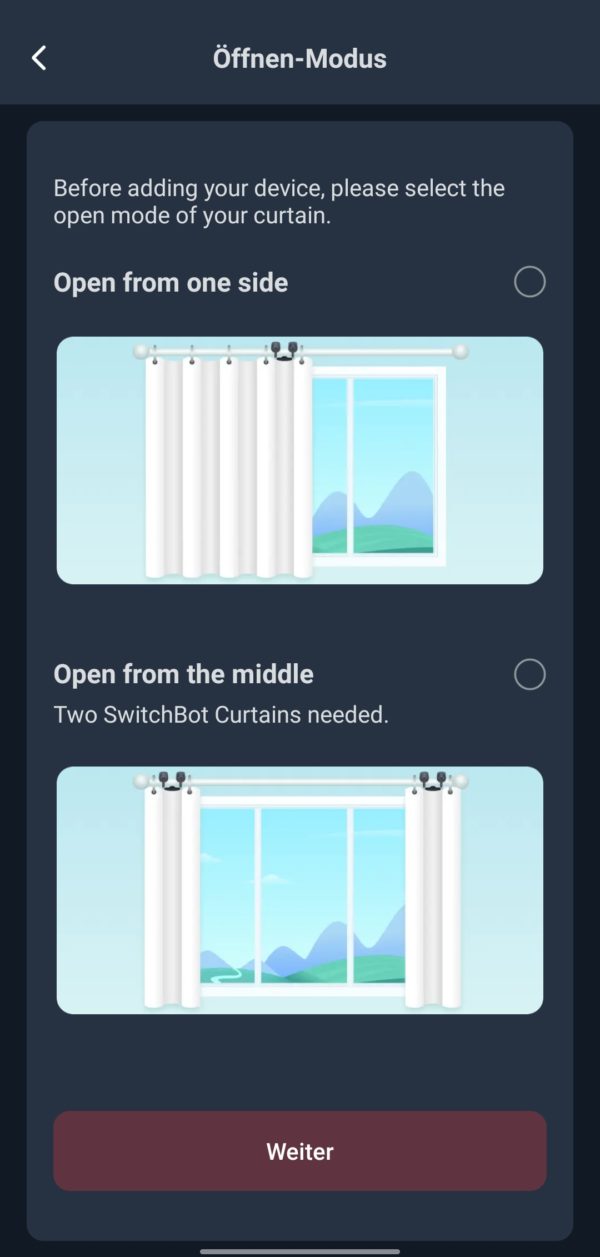
A small downside: the curtain closes – and the app shows me that too – only 98% of the time. Why? Because the motors cannot meet completely in the middle: the transparent plastic clips that are also attached and connected with a cord stupidly act as spacers here. This is annoying insofar as there is always a minimal gap between the two closed curtains, allowing light to enter. This is suboptimal, especially in summer.


I want to try the SwitchBot Remote now. To do this, I click on the corresponding icon in the app and determine the behavior of the two pushbutton switches – classic: one for “open curtains”, one for “close curtains”.
And yes: What can I say: Once set, it works without any problems at the push of a button. That’s the way it has to be.
Back in the app while browsing for more features related to the SwitchBot Curtain Rods 2, a window pops up informing me that the Hub 2 could be connected to “Cloud Services” to enable more features like scenes/automations or voice control. No sooner said than done: cloud services activated and since I’m in the Android or Google team, I’m forwarded to the Google Home app.
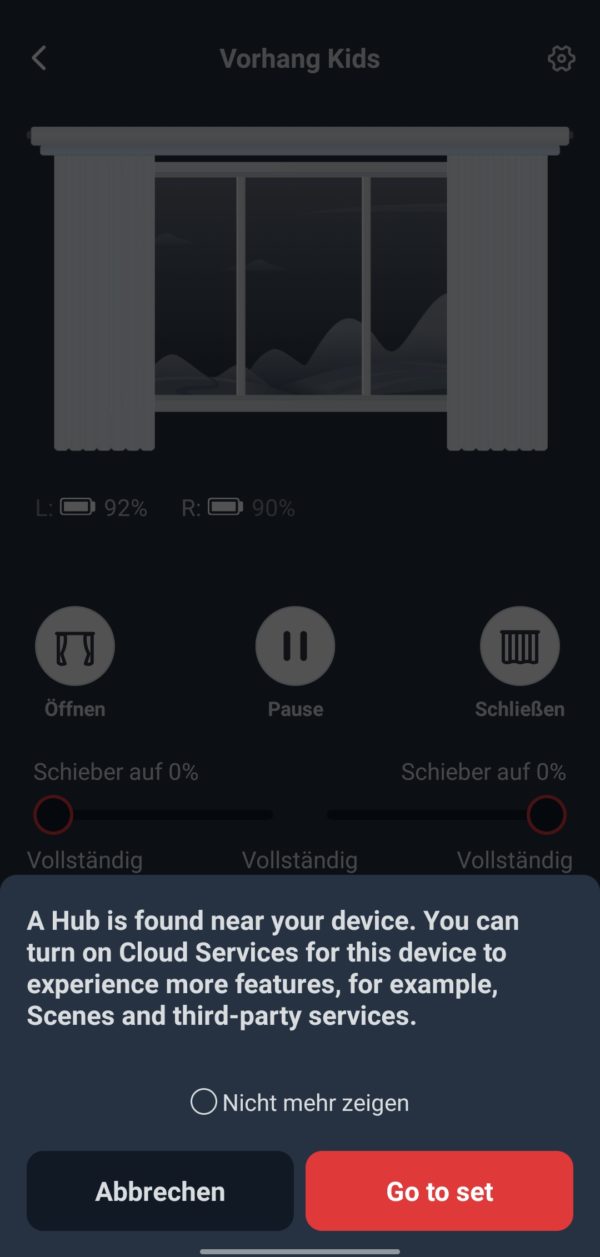
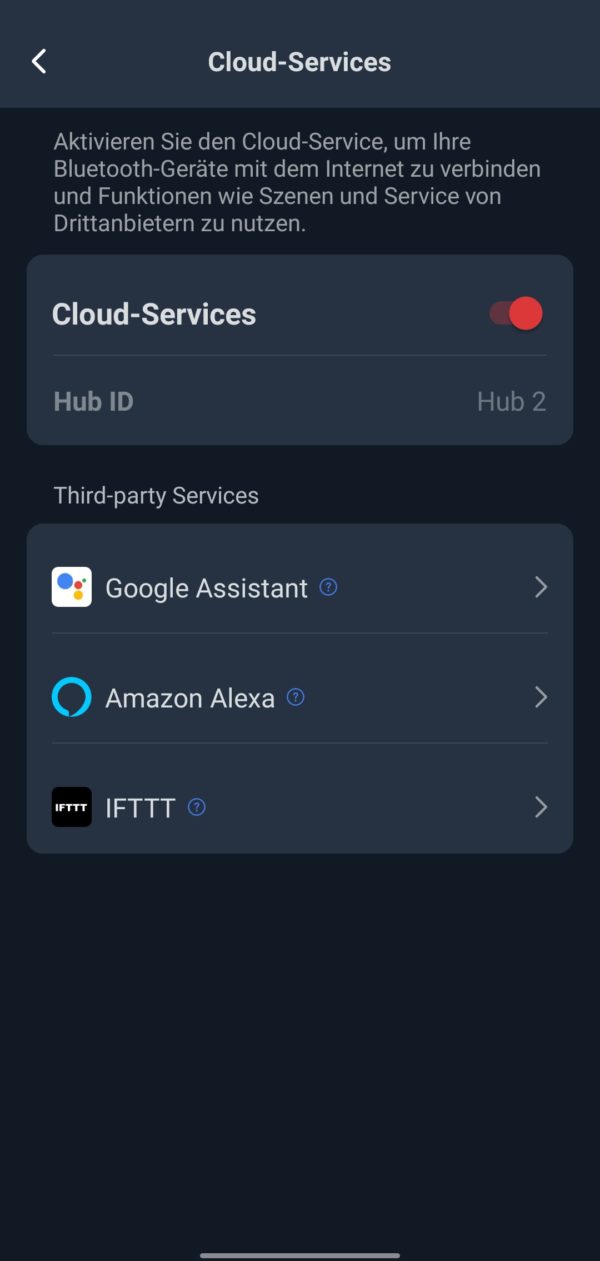
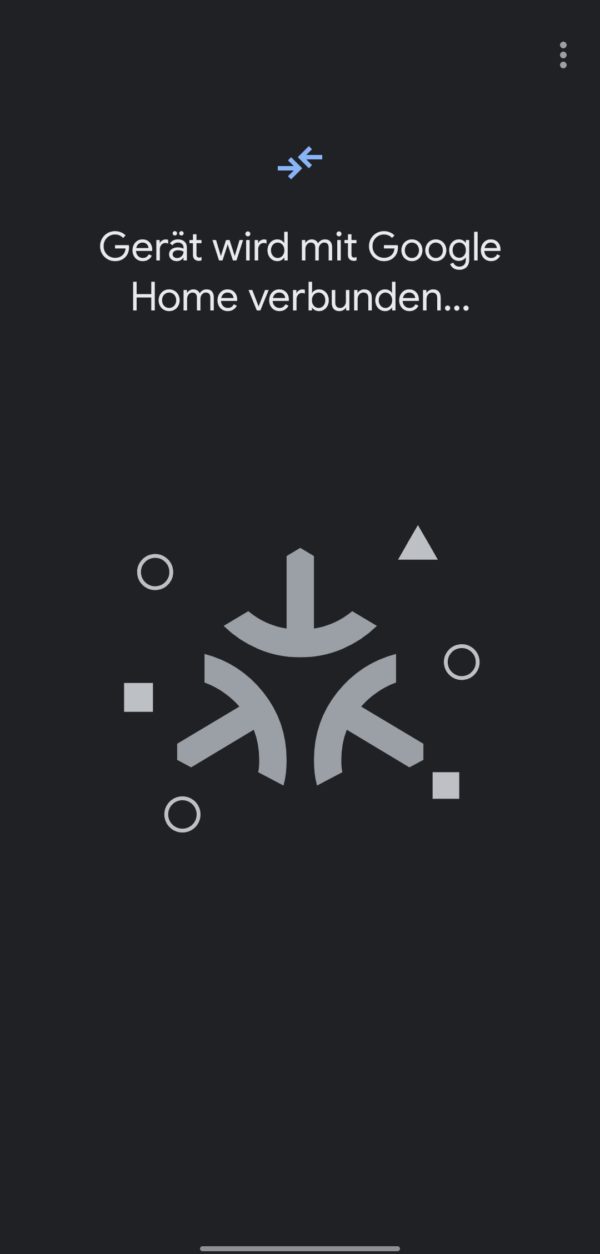
Here I am supposed to set up a new device and select “Matter Enabled Device” . It would be easy here to scan a QR code – but SwitchBot does not recommend this. Instead, the rest of the setup should be done without a QR code, namely with a pairing code, which I have to copy somewhat hidden from the app in the Hub 2 settings under “Meta Configuration (Beta)”. In between, the Hub 2 gets its latest update. This will likely be less of a hassle in the future .
I can add the Hub 2 as a device to Google Home without any problems – but unfortunately it is displayed offline there (test device: Realme 5 Pro, Android 11). Its sensors (“sensor”) also appear offline, which according to SwitchBot is normal, since Google Home is not yet supposed to support reading moisture sensors. Only one “bridge” is declared as online. So SwitchBot has to do some more tinkering here.
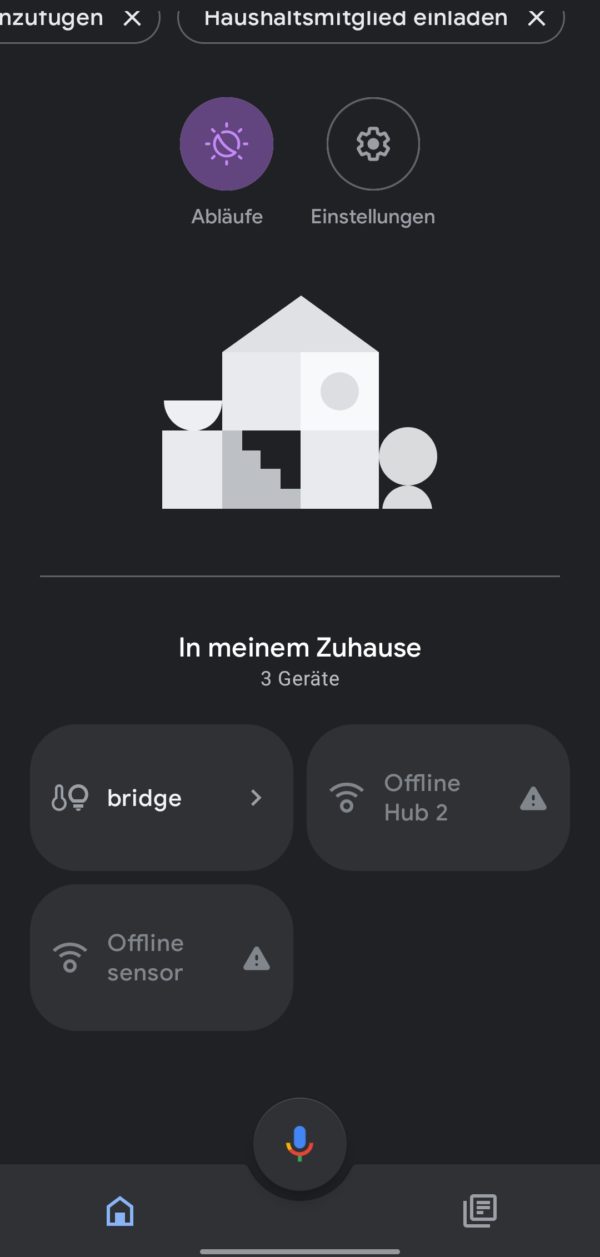
Practical test: curtain up!
- SwitchBot App
The SwitchBot app makes a tidy impression. It is divided into the four tabs “Home”, “Scenes”, “Shop” and “Profile”. While “Shop” should be self-explanatory, “Profile” contains the usual account and app settings including a log function.
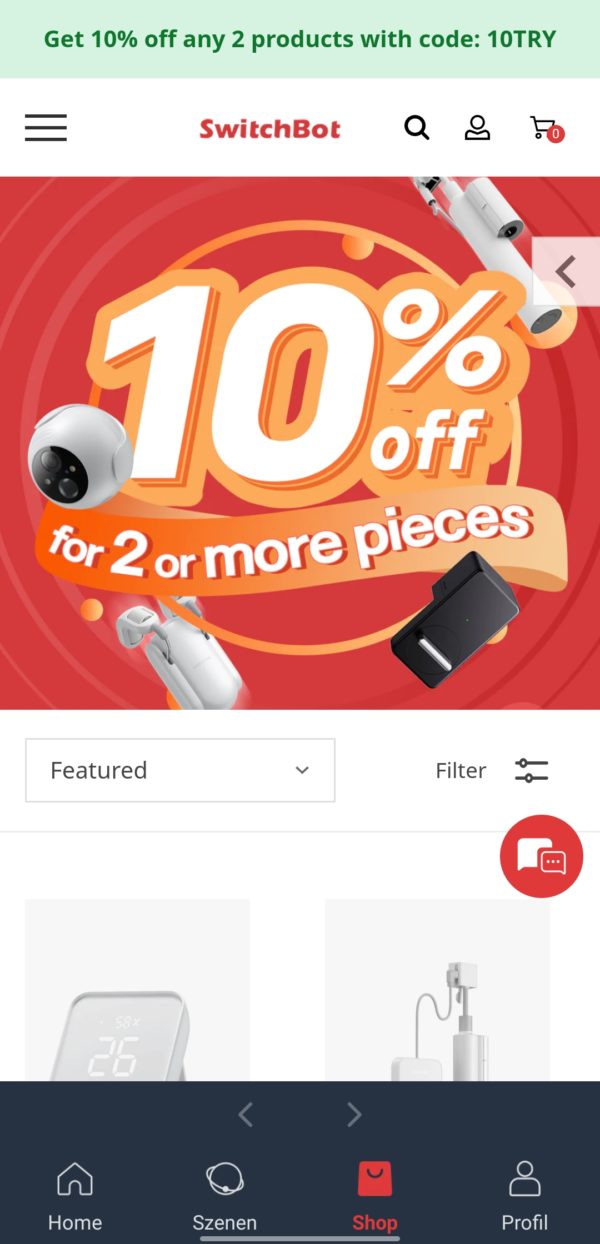
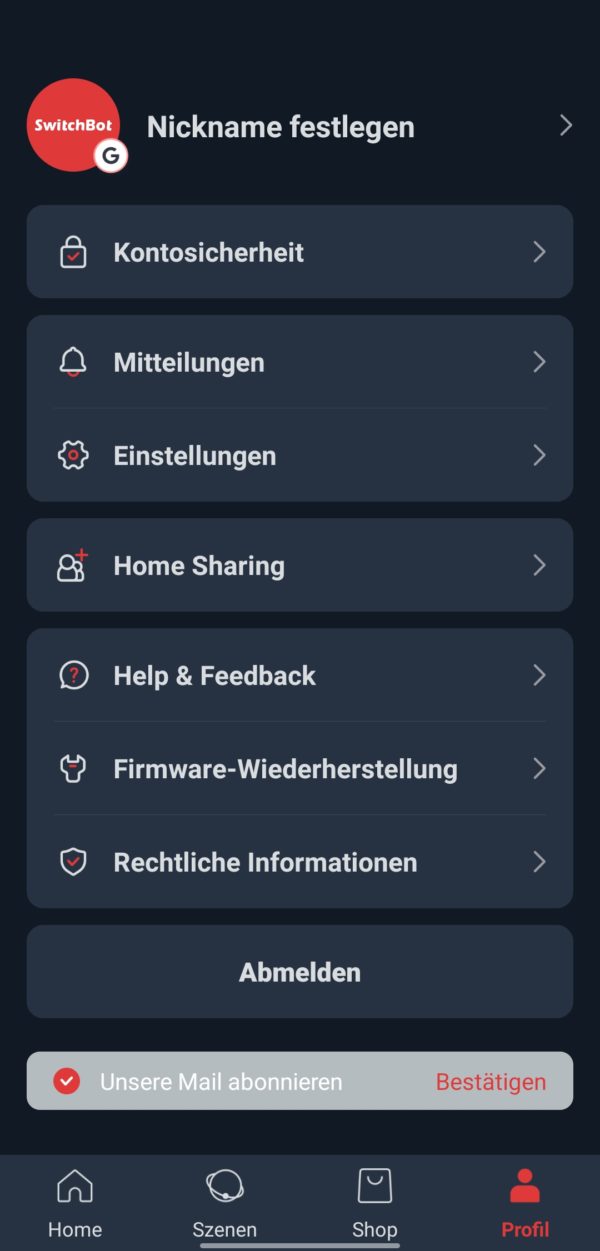
The actual smart home music plays within the “Home” and “Scenes” tabs . In my case, all four devices (groups) are displayed under “Home”, each with their status and, depending on the device type, with values for temperature and humidity: Meter Plus Thermo-Hygrometer, Remote, Curtain Kids (2x Curtain Rod 2) and Hub 2. Alternatively, I could also select a single room – in my case counting the children. In my case, however, the devices are congruent.
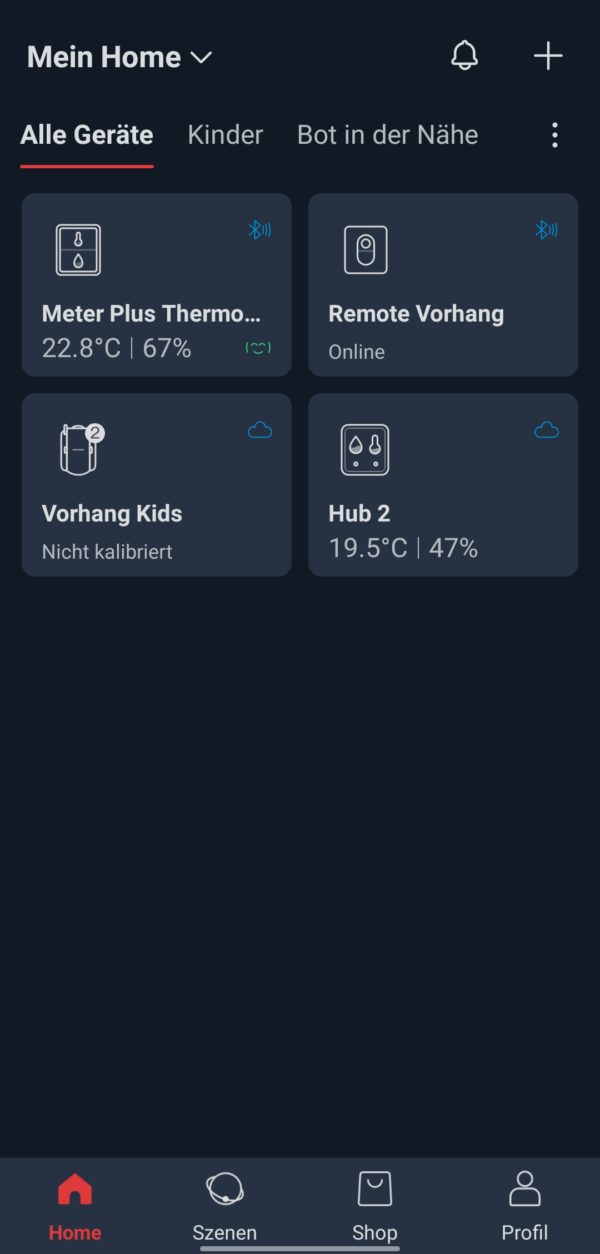
Clicking on the respective device leads me to further settings. This is particularly interesting in the case of the SwitchBot Hub 2. Here I get values for temperature, humidity and light. If I click on it, I get a log (day, week, month, year) including progress graphics and export function.
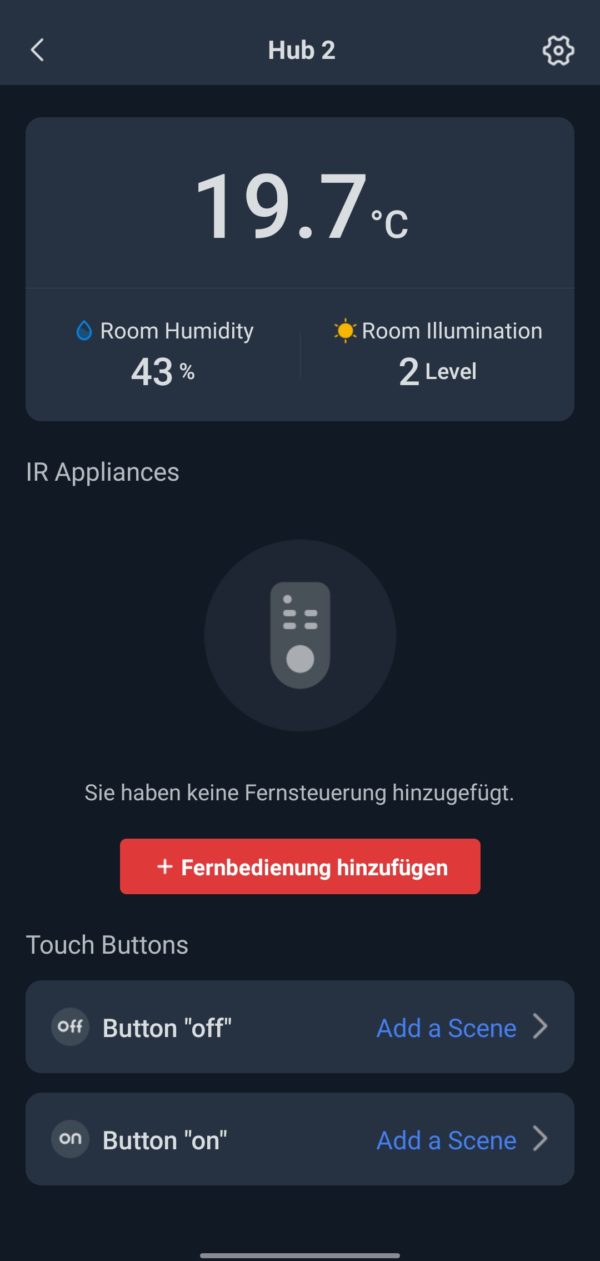
Instead of using the standard settings “On” (LED display on) and “Off” (LED display off) of the Smart Buttons on the Hub 2, I can change their assignment at the bottom , for example assign a command or a series of commands (automations).
Directly above is a window that invites me to learn IR remotes. I’ll test that right away with the IR remote control, which controls the astronaut starry sky projector (is that what you call it?). The app provides me with presets in the form of different device groups such as TVs, projectors, lights, fans, etc.
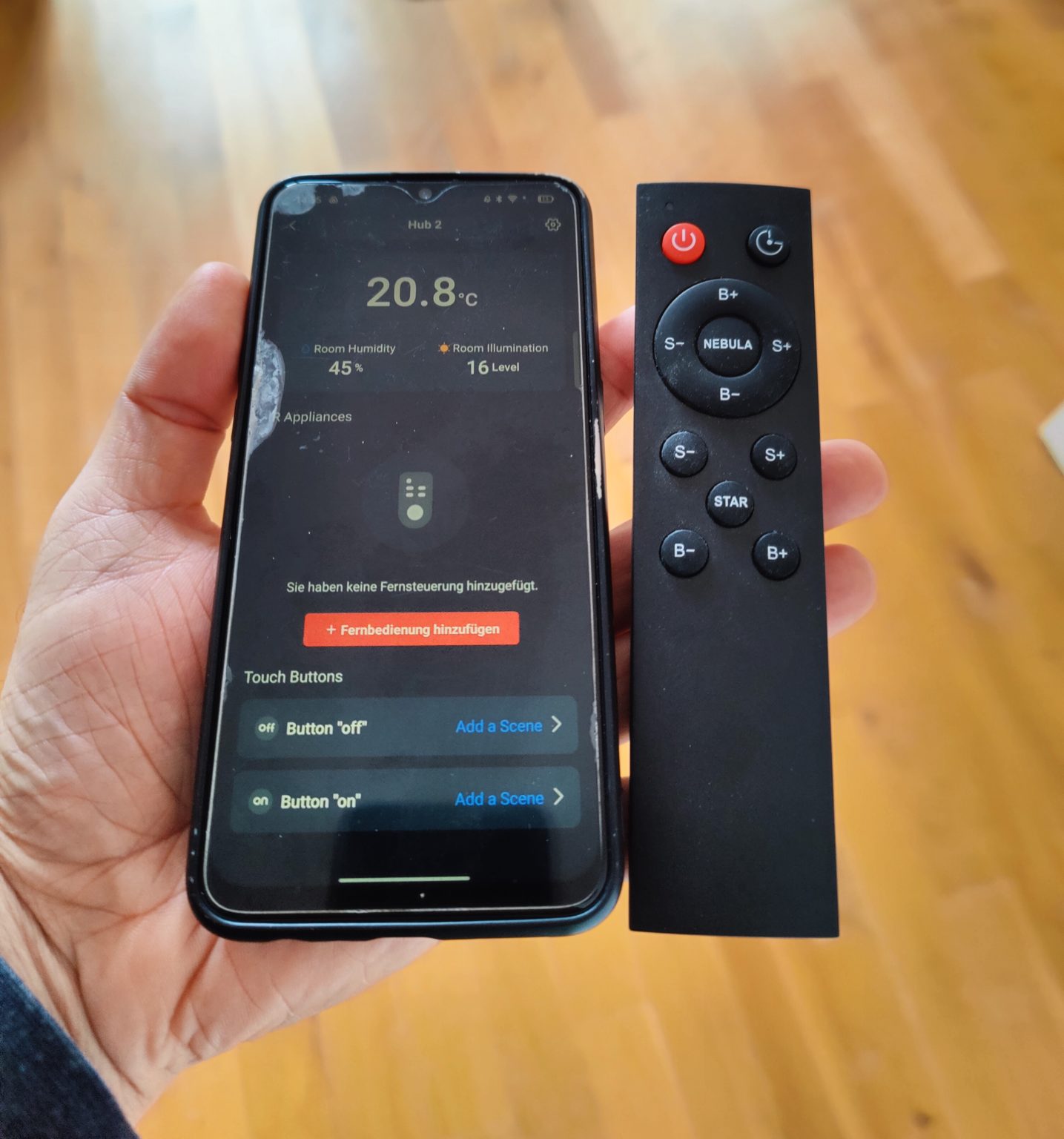
In my case, however, “projector” does not lead to success. 3 “templates” are recognized. But these don’t work. So I manually teach the buttons of the IR remote control individually – that works without any problems and I can now conveniently control the starry sky projector and its additional features via the app – very cool! The star projector is now also displayed as a new device in the “Home” tab and can be integrated into automations.
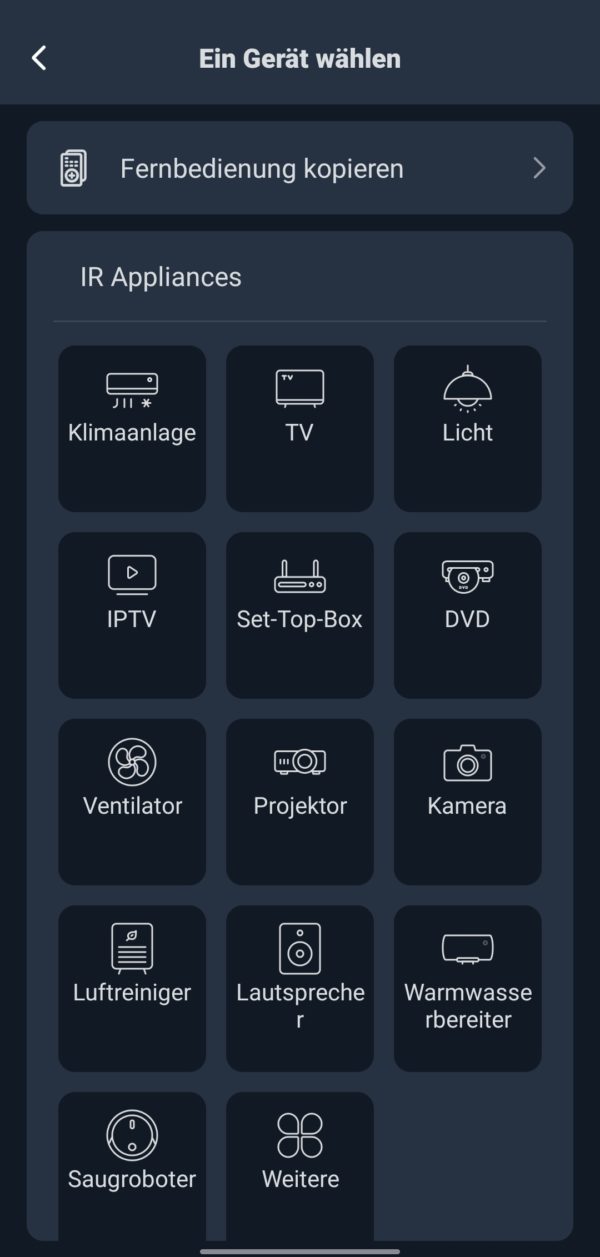
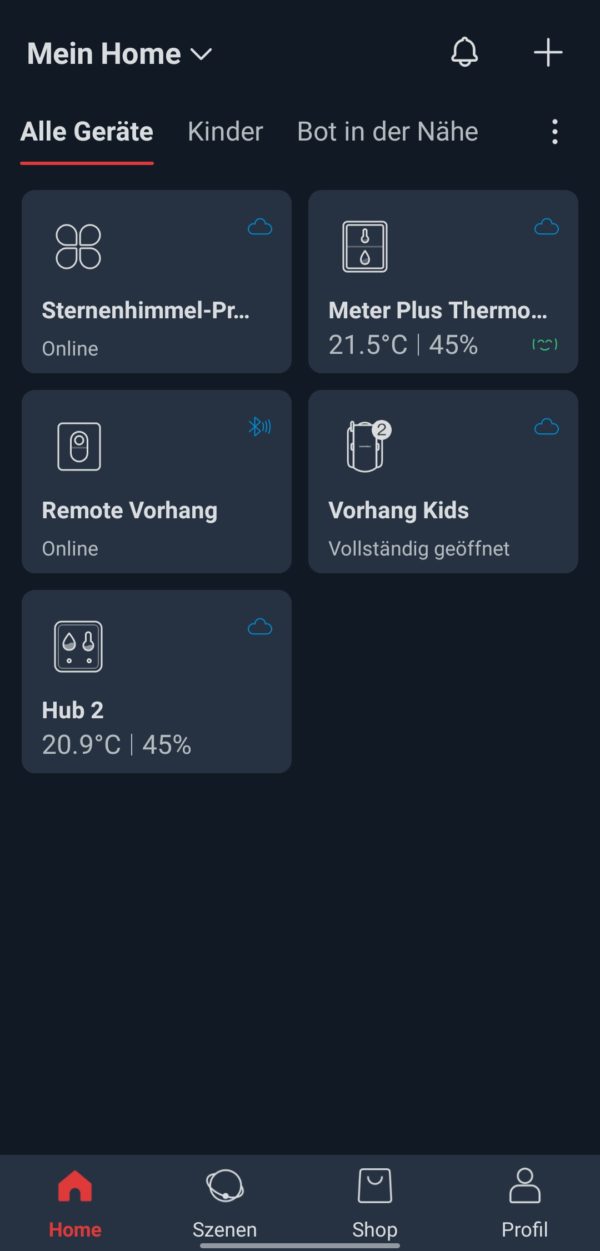
- Automations
The “Scenes” app tab includes all the automations that are possible with my setup. They work as usual using the “if, then” principle. I can also assign a name to a scene, limit its validity to certain days and times, and decide whether the app should inform me about it.
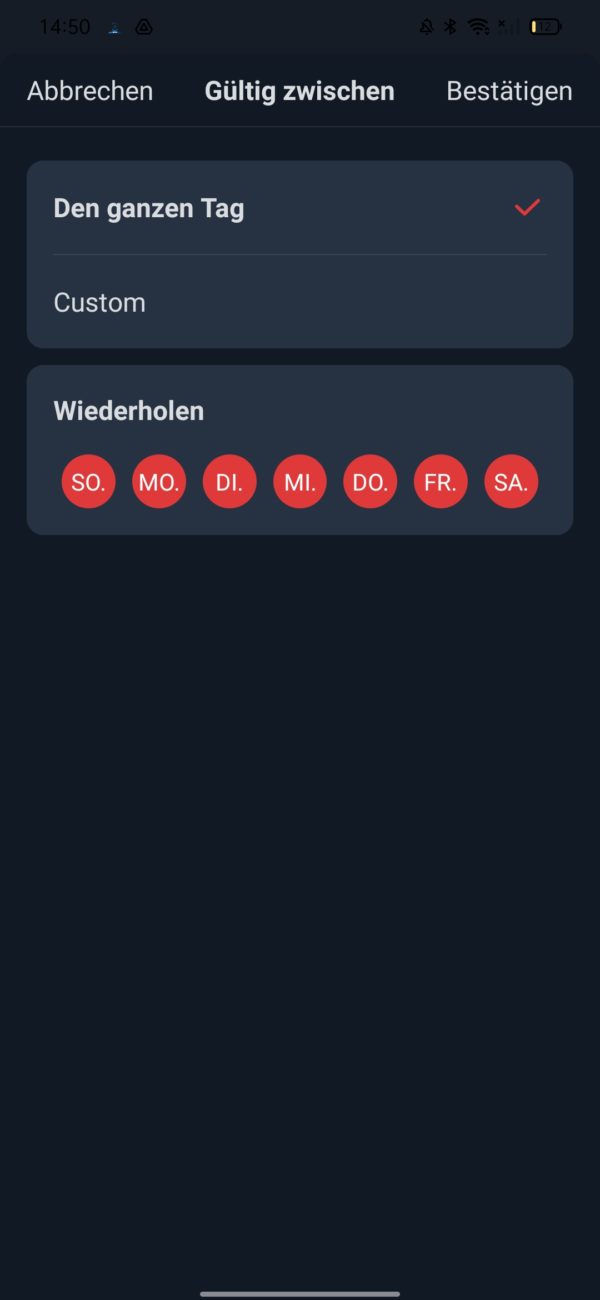
The selection of (start) conditions for the “if, then” principle is limited to “manual execution”, “schedule”, “NFC trigger” and “geofancing”. Under “Hub 2” I can also list temperature, humidity and light limit values as triggers – very good!
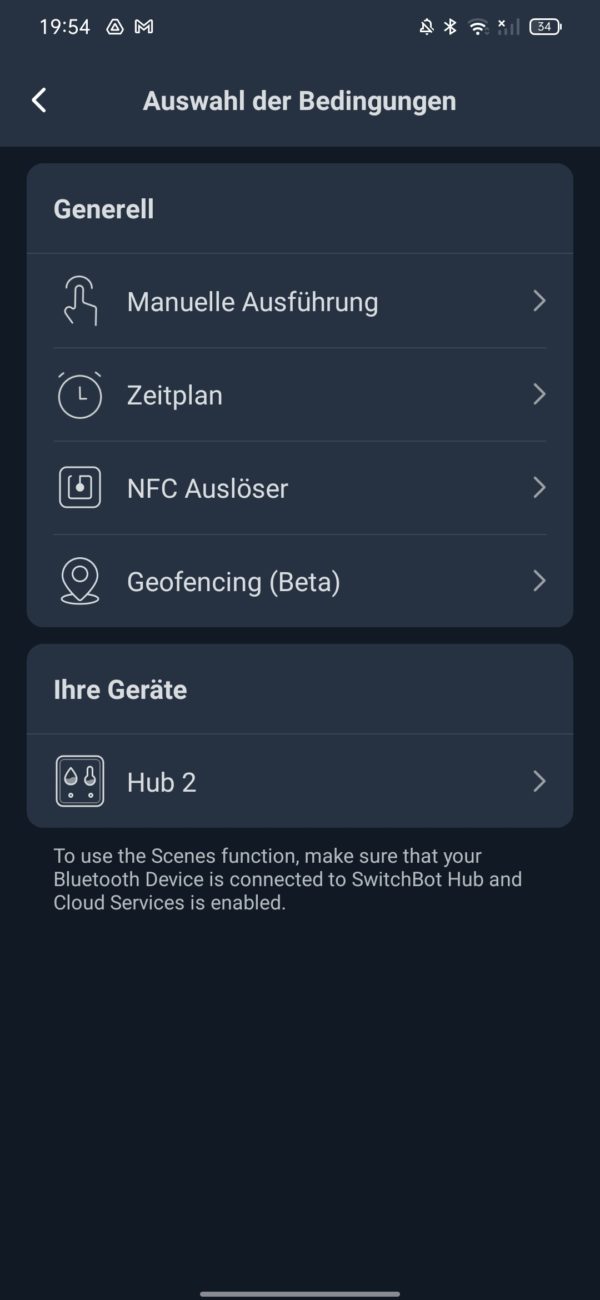
Specifically, I decide on three automations: First, I would like the curtains to be closed every day at 7 p.m. and the starry sky projector to be switched on for 90 minutes at the same time. In addition, the curtains should be opened at 8 o’clock in the morning. All of this works flawlessly and makes you want more of the same.
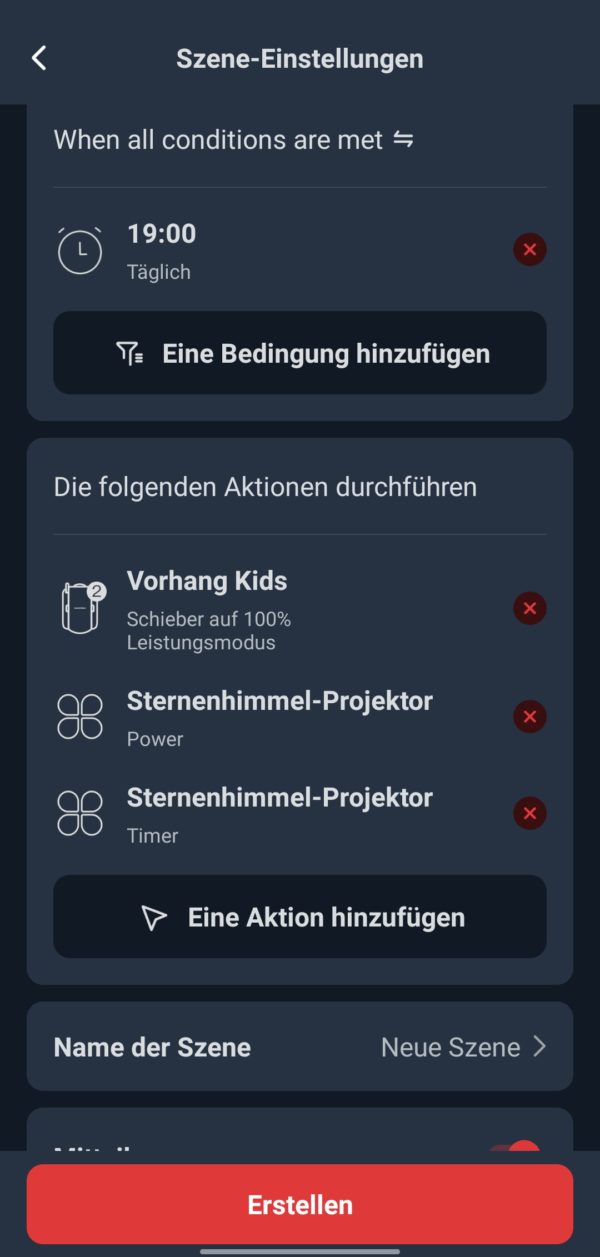
Second, I’m testing the geofencing function, which is still in beta: If I’m 100 meters from home, the curtains should be closed. Unfortunately this doesn’t work for me. Here the addition “Beta” is (unfortunately) more than appropriate.
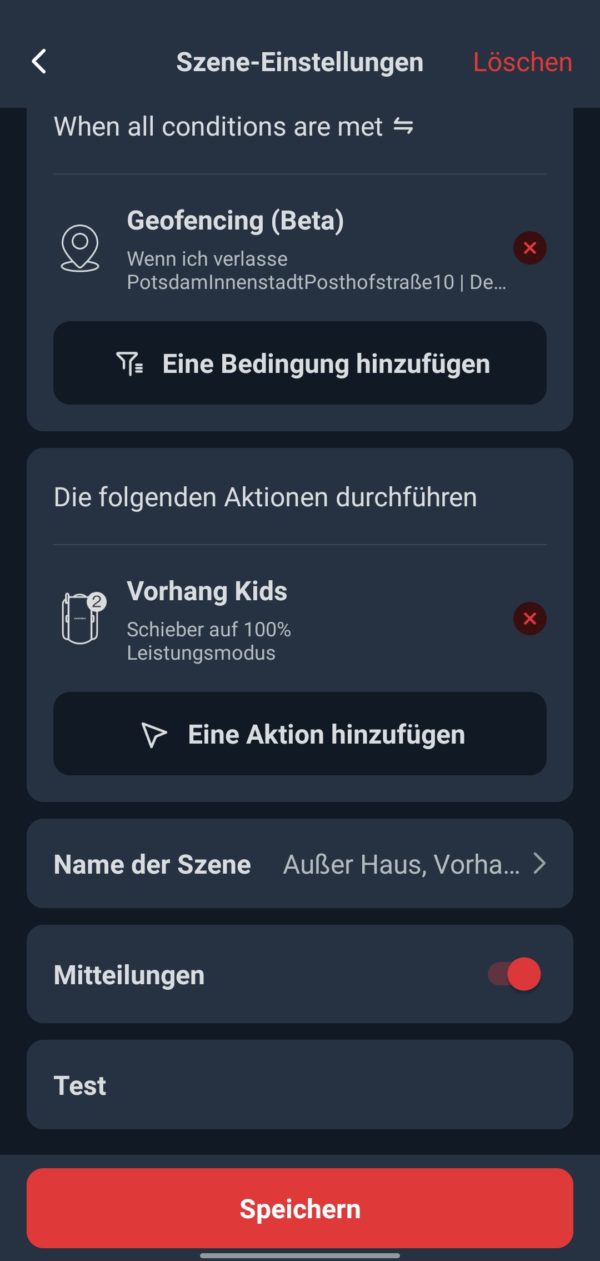
Third, I test whether the curtains close when the temperature exceeds 21°C. And yes: it works. The curtains are still open at 20.8°C and close when the 21° mark is exceeded – not immediately, however, but with a delay of 18 seconds.
If the temperatures were exactly the same when the Hub 2 and the Meter Plus thermo-hygrometer were set up , the whole thing looks different a day later: Now both thermo-hygrometers show a humidity of 45% RH, but a temperature difference of 0.5°C (Hub 2: 20.8°C, Meter Plus: 21.3°C.

- Manual opening and closing
When clicking on the SwitchBot Curtain Rod 2, I can directly choose between open and closed curtain before I can make further detailed settings. Another half-open option would be desirable here for a little more flexible one-touch commands.
In the detailed settings for the Curtain Rod 2, however, I can determine the degree of opening as a percentage, as well as whether and to what extent only one side of the curtain should be opened. Oh yes: You can still open and close the curtains manually (in the truest sense of the word) – albeit with significantly increased effort and the impression that the motors or the curtain rod could not like it in the long run.
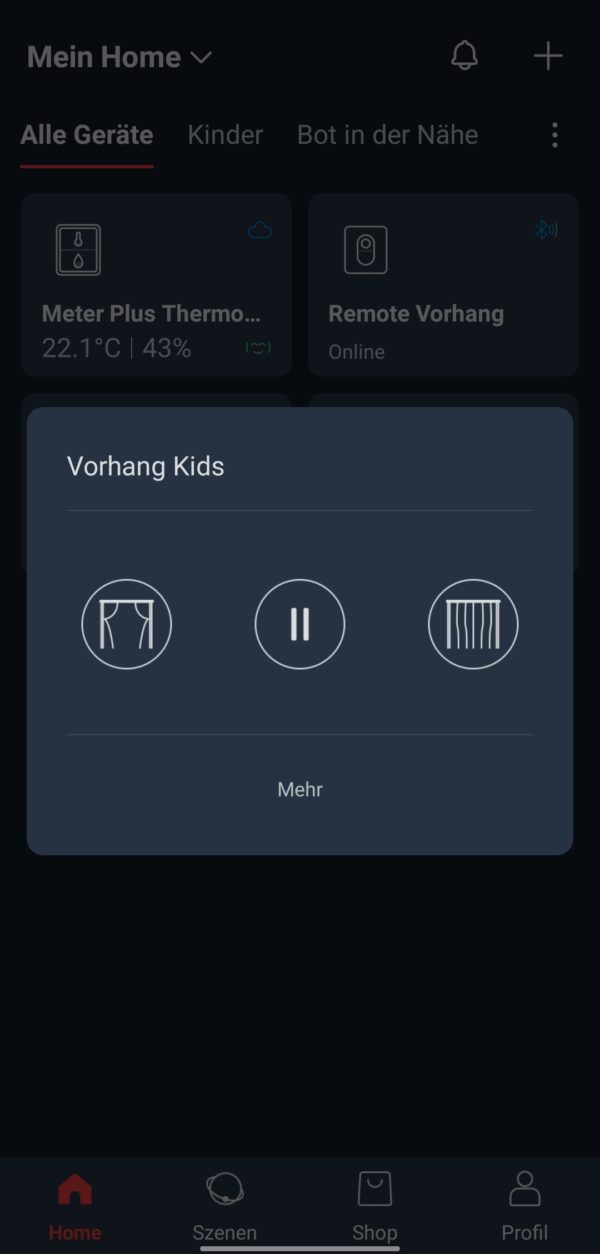
Conclusion
The SwitchBot Hub 2 is not just a smart home control center whose white box is lying around somewhere. As a thermo-hygrometer with a display, it provides (chic) added value and, thanks to its 4-in-1 function, is also versatile. In particular, the light sensor and IR feature provide countless automation options in the tidy, clear app.
The interaction with other SwitchBot devices also works perfectly. Only with the Matter implementation is there still a problem. However, new app versions and device firmware updates keep appearing here (at least during the test) on the assembly line. If the Matter integration including voice control should work better in the future, then I might buy the hub. What do you think about that?

